In this video, we have shown the steps to assign license in SAP Business One.
Step 1: Go to Administration > License > License Administration
Step 2: Check if any available license left
Step 3: If no available license, search for user with professional license, uncheck the checkbox to unassign the license for this specific user
Step 4: Select other user, assign the professional license
Step 5: Click on [Update]
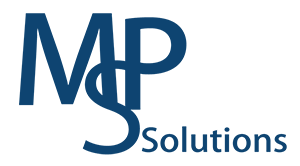
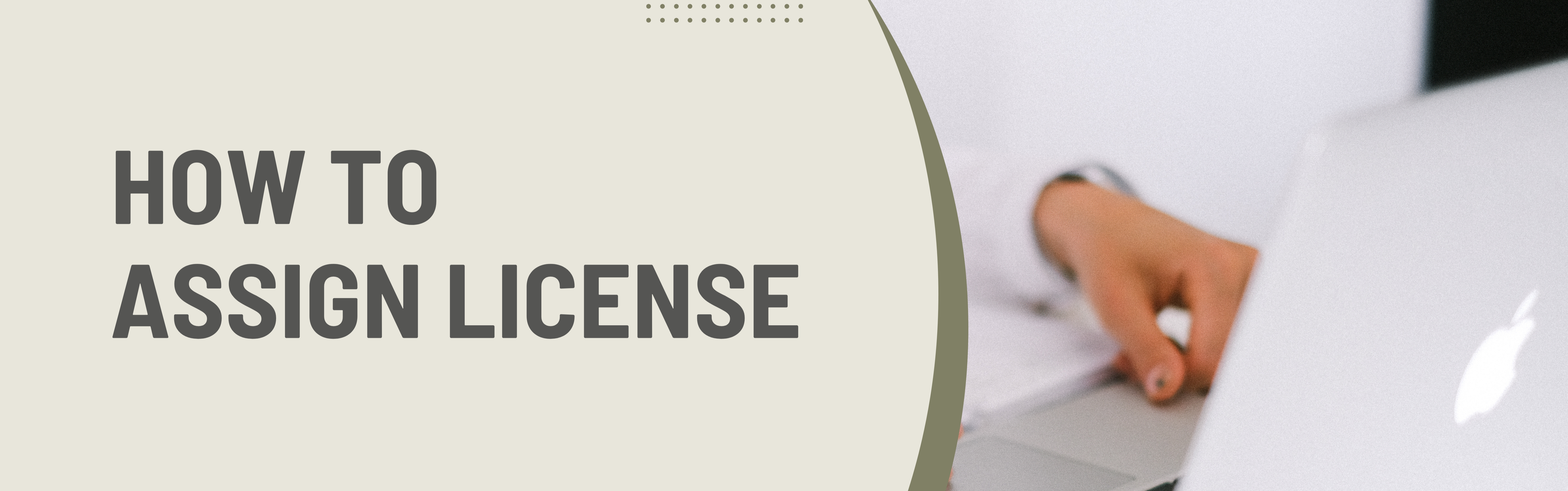
Recent Comments