The difficulty of using a software determines the performance of the workplace. Moreover, it dictates how accurate the tasks of every employee is. With SAP Business One 10.0, the interface was made more transparent with these enhancements. Here are Usability Enhancements on SAP Business One 10.0
MAXIMIZE/RESIZE FORMS
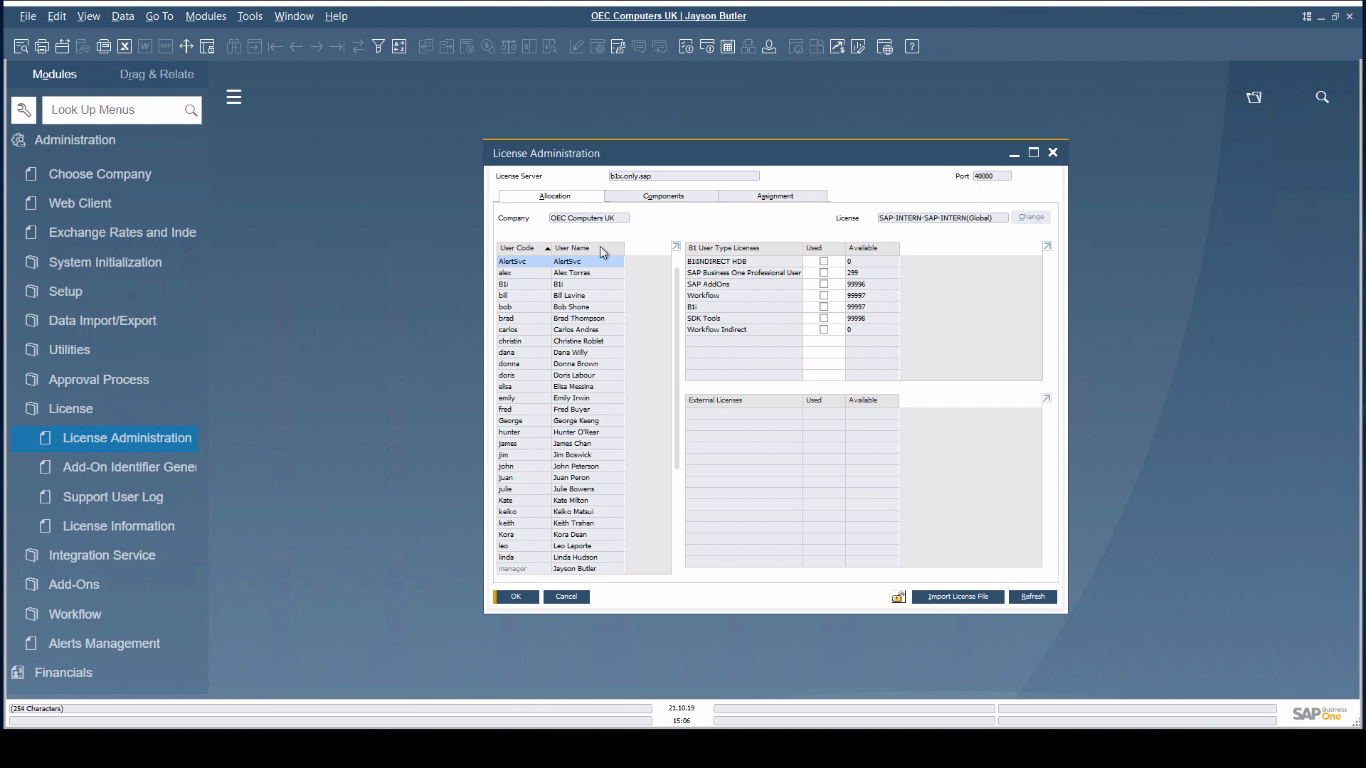
IMAGE 1
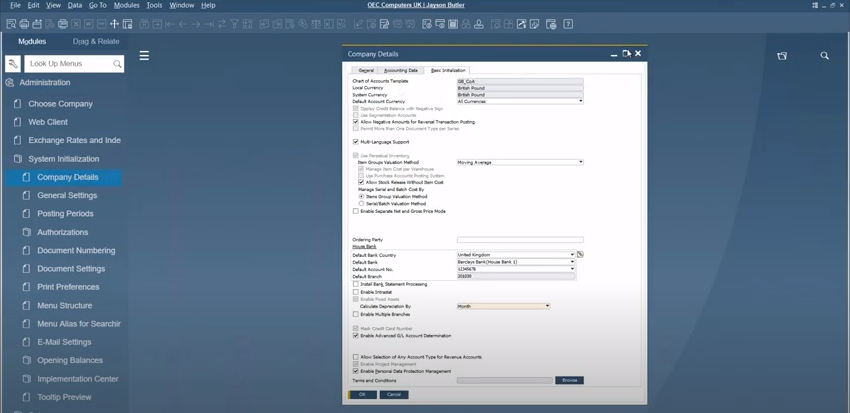
IMAGE 1.1
MAXIMIZE FORM: IMAGE 1.1
1. Press the [Square Button – Maximize] beside the [ X ] and [ – ] button on the upper-right side of the form
RESIZE FORM: IMAGE 1
1. Position the cursor on the edge of the form
2. Click and drag until the size is upon satisfactory
SAP Business One offers an increase in usability by providing the users freedom in maximizing and resizing forms horizontally and vertically. This allows the user to avoid scrolling for maximum efficiency. Moreover, it provides a better view, specially in busy forms. However, this feature is only limited to the following forms:
- Company Details
- General Settings
- Posting Periods
- Print Preferences
- Checks for Payment
- Document Generation Wizard
- Update Special Prices Globally
- Trial Balance Revaluation
- General Ledger
- Layout and Sequence
- Request for Generation Approval
- Approval Stages
- Export Transactions to SAP Business One
- Payment Methods
- Payment Terms
- Query Authorization Groups
- Report and Layout Manager
- UDF – Field Data
- Configuration Management
- Cash Flow
- Add-on Manager
USERNAME IN LICENSE AND ADD-ONS ADMINISTRATION
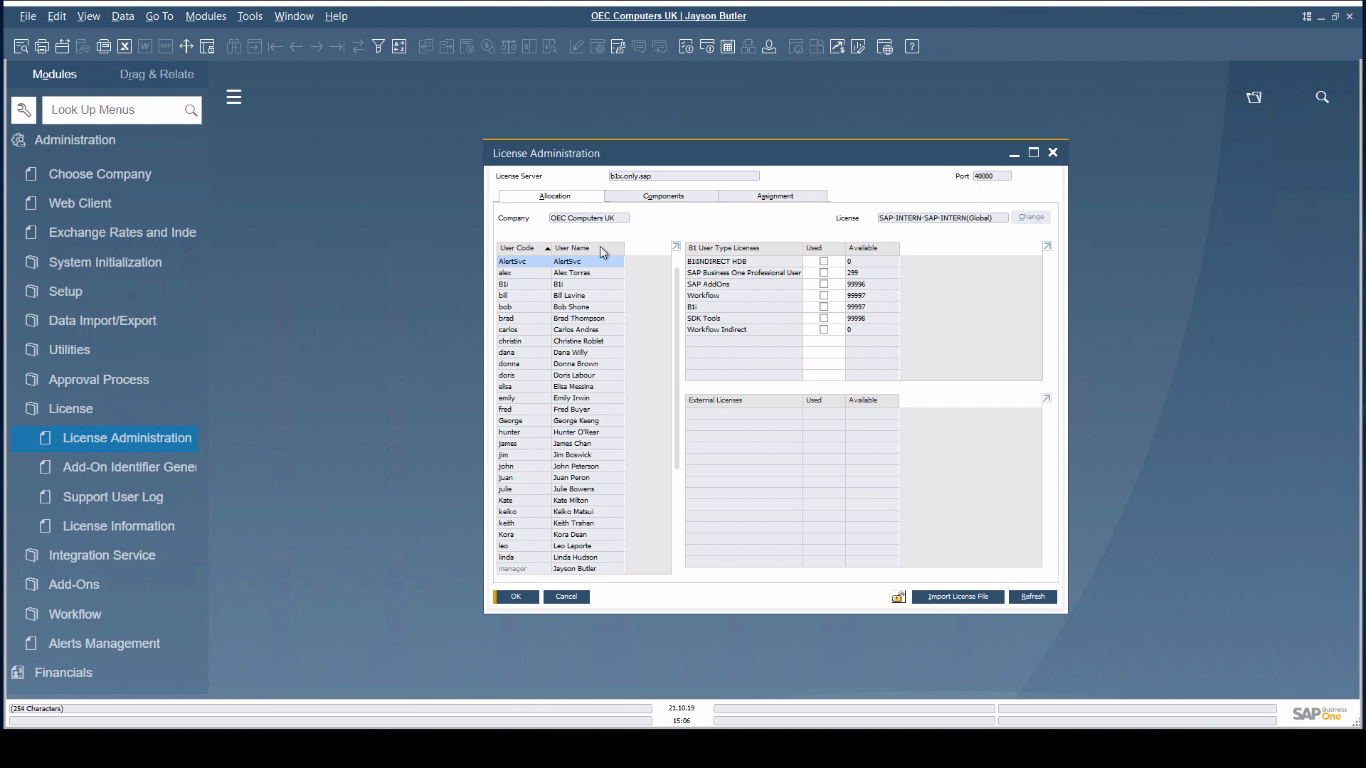
IMAGE 2

IMAGE 2.1
Go to License Administration
1. Path: [Administration] > [License] > [License Administration]
2. Press [Allocation] or [Assignment] – Depending on the desired tab
SOUGHT USER IDENTITY (MANUALLY): IMAGE 2
3. Press the [Username] field to navigate
SOUGHT USER IDENTITY (AUTO): IMAGE 2.1
3. Press the [Filter Button] as shown in IMAGE 2.1
4. Pick the desired in the Filter Table
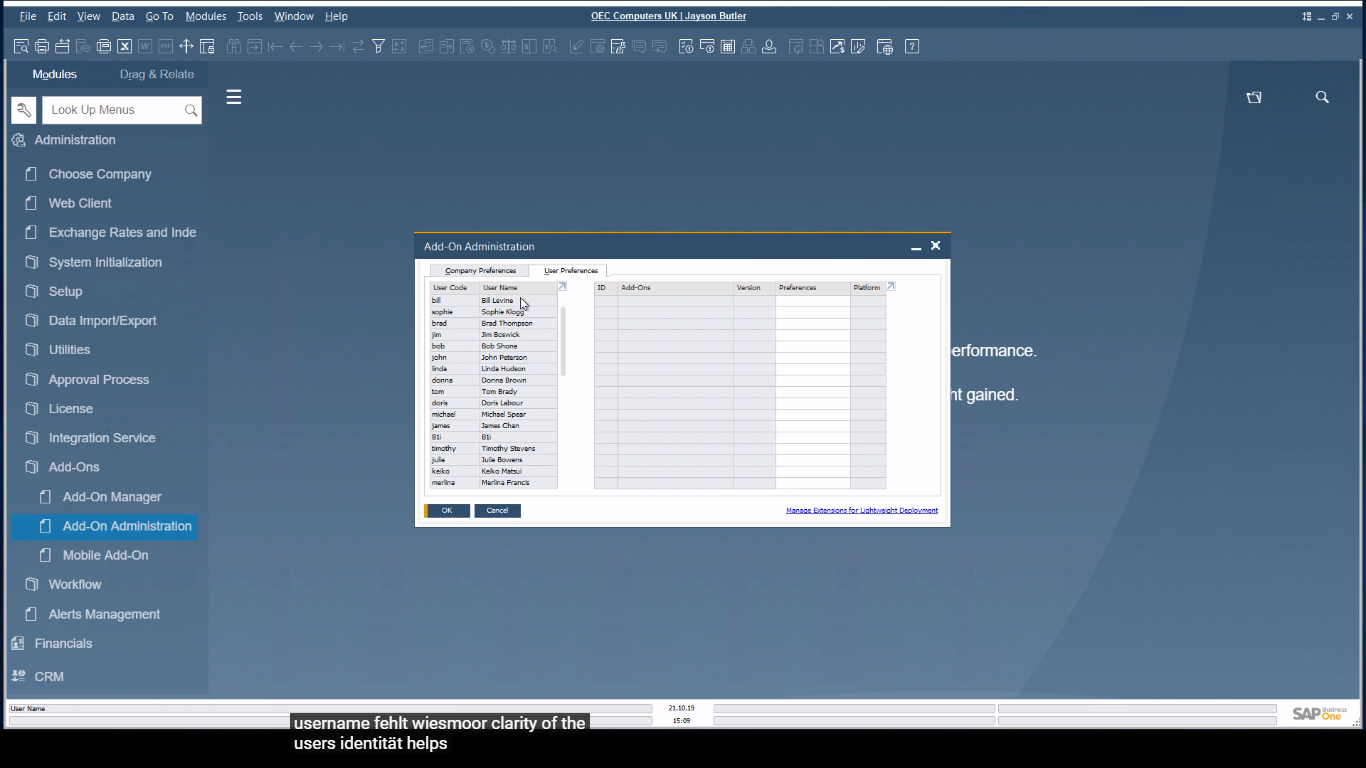
IMAGE 2.2
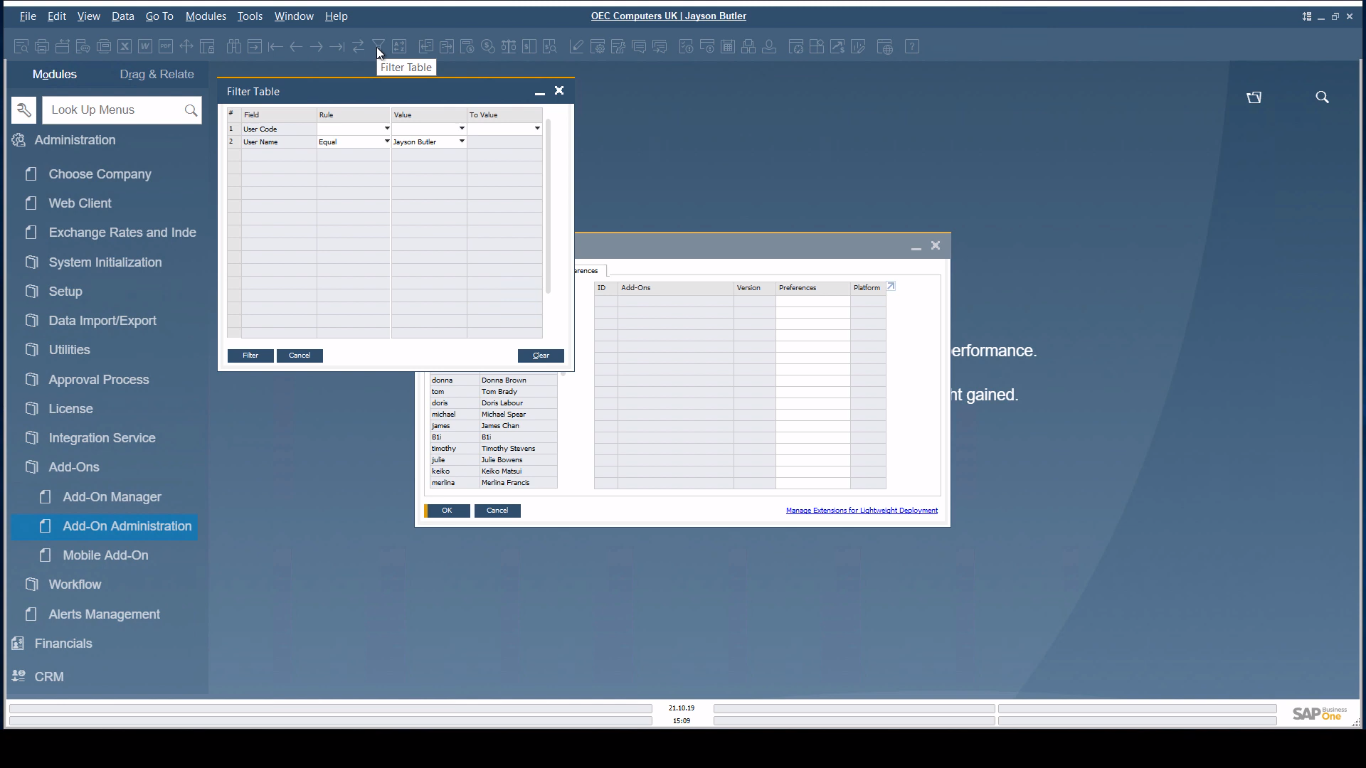
IMAGE 2.3
Go to Add-On Administration
1. Path: [Administration] > [Add-Ons] > [Add-On Administration]
2. Press [User Preference] – Depending on the desired tab
SOUGHT USER IDENTITY (MANUALLY): IMAGE 2.2
3. Press the [Username] field to navigate
SOUGHT USER IDENTITY (AUTO): IMAGE 2.3
3. Press the [Filter Button] as shown in IMAGE 2.3
4. Pick the desired in the Filter Table
SAP Business One provides a more transparent front in the aspect of user identity. With this newfound username feature, finding information related to any user will now be easier and even more efficient. Moreover, this is for enhancing the navigation of users on the “License Administration” and “Add-On Administration” forms.
“Usability Enhancements On SAP Business One 10.0”
Want to know more? Visit our website or contact us to inquire.
Facebook
Linkedin
MPS SOLUTIONS
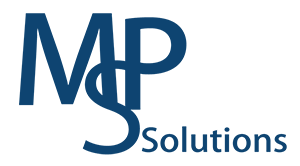
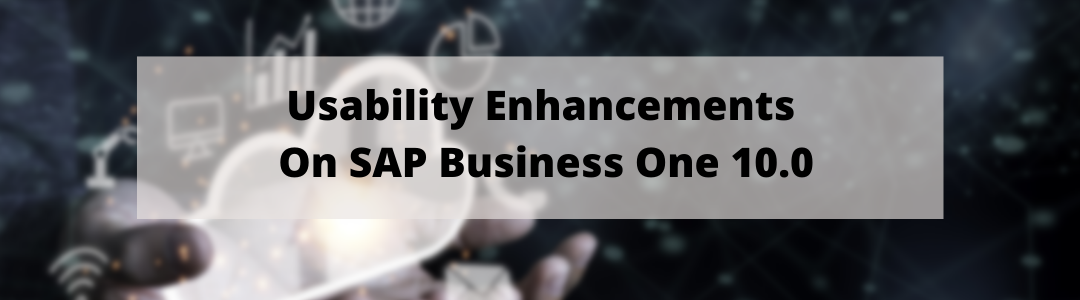
Recent Comments